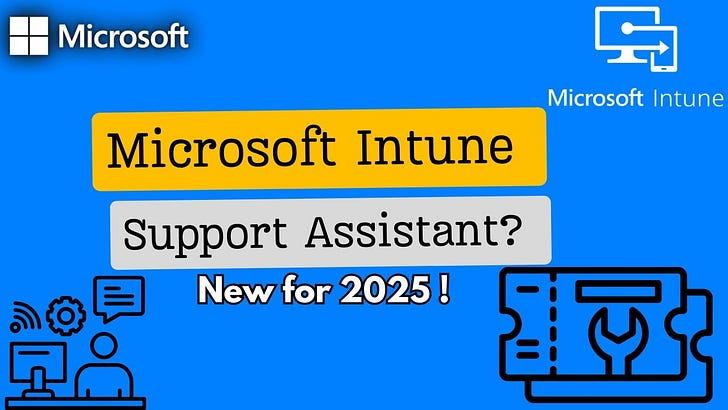Microsoft Intune Support Assistant How to Troubleshoot and Resolve Issues Efficiently
Guide to Using the Intune Support Assistant for Faster Issue Resolution and Device Management
Keeping your organisation’s devices secure and properly managed is no small task. You roll out a new security policy, expecting seamless deployment, only to find that some devices aren't receiving the update. Meanwhile, a user submits a support request because their new laptop isn’t appearing in Intune, leaving them unable to access business-critical applications. Situations like these are common and can quickly turn into time-consuming troubleshooting exercises.
Instead of manually investigating each issue across multiple settings and logs, the Microsoft Intune Support Assistant provides a streamlined way to diagnose and resolve problems efficiently. This tool, built into the Microsoft Endpoint Manager Admin center, acts as an intelligent guide, identifying potential root causes and offering structured solutions. When necessary, it also simplifies the escalation process by allowing IT admins to open and track Microsoft support cases directly within the platform.
This guide will explain how to access, use, and make the most of the Intune Support Assistant to help you efficiently manage devices and enforce security policies.
I have a YouTube video about Microsoft Intune support assistant
Don’t forget to check out my channel Control Alt Delete Tech Bits https://www.youtube.com/@Controlaltdeletetechbits
What is the Microsoft Intune Support Assistant?
The Microsoft Intune Support Assistant is an integrated troubleshooting tool that helps IT administrators resolve common issues within Microsoft Intune. Instead of manually combing through logs, researching documentation, or waiting for Microsoft Support, this tool offers a structured, guided approach to troubleshooting directly within the Intune Admin Center.
For example, if a user’s device isn’t compliant with company policies, the assistant can check for potential causes like policy assignment errors, licensing issues, or configuration conflicts. If a newly enrolled laptop isn't appearing in the Intune portal, the tool may suggest forcing a sync, verifying enrolment settings, or reviewing connectivity logs to pinpoint the problem.
What Can the Intune Support Assistant Help With?
Diagnosing and resolving common Intune issues (e.g., device enrolment failures, policy application errors, compliance conflicts).
Providing actionable troubleshooting steps based on known solutions.
Guiding IT admins through structured resolution processes to speed up problem-solving.Reducing reliance on Microsoft Support by offering practical solutions within the admin portal.
By using this tool, IT teams can save time, reduce disruptions, and focus on proactive device management rather than reactive troubleshooting.
How to Access the Microsoft Intune Support Assistant
To access the Intune Support Assistant, follow these steps:
Sign in to the Microsoft Endpoint Manager Admin Center
Open a browser and go to https://intune.microsoft.com
Log in with your Microsoft 365 admin credentials.
Help & Support Section
Click Tenant Administration from the left-hand menu.
Select Help & Support.
Use the Support Assistant
In the search bar, type your issue (e.g., “device enrolment failure”).
The assistant will generate troubleshooting recommendations.
Follow the step-by-step guidance to resolve the issue.
💡 Tip: If the issue is not resolved, you can escalate the case directly from this interface by creating a support ticket with Microsoft.
Troubleshooting with the Intune Support Assistant
When you encounter an issue, the Support Assistant can help identify the root cause.
Example Scenario: A User’s Device Won’t Enrol in Intune
Use the Intune Support Assistant
Type “Device enrolment issue” in the Help & Support search bar.
The assistant checks for common causes, including:
Incorrect enrolment settings.
Licensing issues.
Device compliance conflicts.
Follow Recommended Troubleshooting Steps
If the assistant identifies a potential issue, it provides guided troubleshooting steps.
For example, if enrolment restrictions are blocking the device, it suggests where to modify the settings.
Check Service Health
If no local issues are detected, go to Tenant Administration > Service Health & Message Center.
Check for Microsoft service outages affecting Intune.
Open a Microsoft Support Case (If Needed)
If the issue persists, create a support case directly through Help & Support > New Service Request.
Provide details such as affected users, error codes, and troubleshooting steps already taken.
Escalating an Issue: When to Contact Microsoft Support
If the Intune Support Assistant doesn’t resolve the problem, you may need to escalate the case to Microsoft Support. Here’s how:
Open a Support Ticket
Go to Help & Support > New Service Request.
Select Microsoft Intune as the affected product.
Fill in details of the issue and attach logs or screenshots if available.
Use Microsoft Premier or Unified Support (If Available)
If your organisation has a Premier Support contract, request an escalation through your Technical Account Manager (TAM).
Track Your Case Status
Go to Admin Center > Help & Support > Active Cases to check for updates.
Request an update or escalation if the case is taking too long.
Best Practices for Troubleshooting with the Intune Support Assistant
Use Self-Service Tools First – Always start with the Support Assistant and Service Health dashboard before logging a case.
Document the Issue – Keep records of error messages, troubleshooting steps, and affected users for faster resolution.
Follow Recommended Solutions – The assistant’s suggested fixes are based on known Microsoft solutions.
Regularly Check Service Health – If a widespread issue exists, Microsoft is likely already working on a fix.
Know When to Escalate – If an issue affects critical business operations, escalate through Admin Center or Microsoft Premier Support.