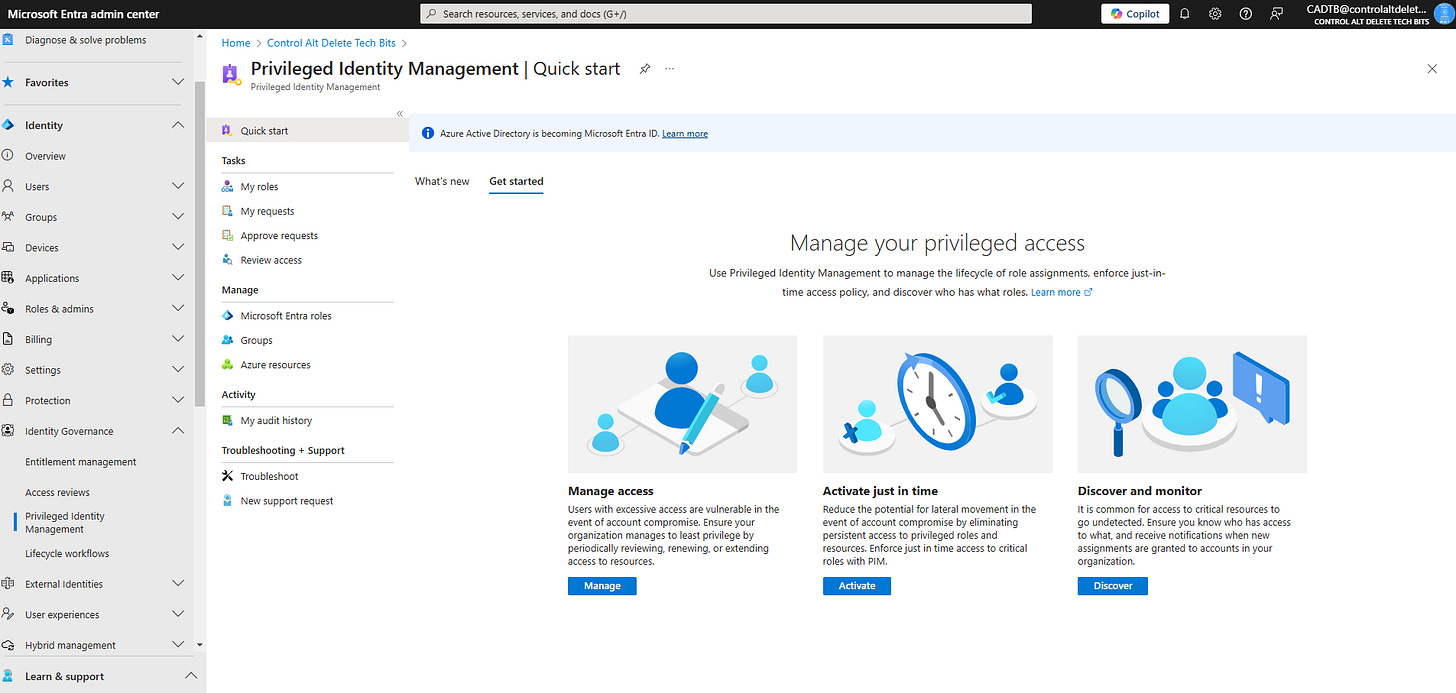Enhanced Security with Microsoft Entra Privileged Identity Management (PIM)Tips for Better Role Control
Strengthen Your Organisation’s Defences with Just-in-Time Access, Approval Workflows, and Detailed Activity Monitoring
Managing privileged accounts is critical for maintaining strong security across any organisation. Over-privileged accounts, especially when left unchecked, are a frequent target for cyberattacks. That’s why it’s so important to implement effective safeguards. Microsoft Entra Privileged Identity Management (PIM) helps reduce these risks by introducing time-limited access, approval-based workflows, and detailed logging. In this guide, we’ll look at how to set up and use PIM to improve your organisation’s security.
Remember to check out my YouTube channel, Control Alt Delete Tech Bits here, where I cover all things Micorosoft.
What is Microsoft Entra PIM?
Microsoft Entra PIM is a tool designed to manage and oversee access to Microsoft Entra ID (Azure Active Directory/Azure AD) roles and Azure resources. By limiting access to when it’s actually needed and adding approval processes, PIM helps reduce unnecessary exposure to sensitive roles and strengthens compliance efforts.
Configuring Just-in-Time (JIT) Access
JIT access ensures that users can only activate privileged roles for a specified duration, minimising exposure to high-risk accounts.
Enable PIM for Roles:
Microsoft Entra Admin Center > Identity Governance > Privileged Identity Management > Azure AD roles.
Select a role (e.g., Global Administrator) and click Settings.
Set Activation Requirements:
In the settings panel, configure Maximum Activation Duration (e.g., 1 hour) to limit the time users have elevated permissions.
Enable Multi-Factor Authentication (MFA) to ensure secure activation.
Optionally, require justification for role activation to document why access is needed.
Review and Save:
Save changes and ensure policies are applied to other sensitive roles like Exchange Administrator, Security Administrator, and Privileged Role Administrator.
Setting Up Approval Workflows for Elevated Permissions
Approval workflows add an additional layer of oversight by requiring an administrator or designated approver to review activation requests.
Enable Approval for Role Activation:
Within the role’s settings, enable the Require Approval to Activate option.
Specify one or more approvers (e.g., Security Operations Team).
Configure Notifications:
Ensure approvers receive email or Teams notifications for role activation requests.
This reduces the chance of delays or missed approvals.
Test the Workflow:
Simulate an activation request to verify that notifications are triggered and approvers can review the request seamlessly.
Leveraging PIM Activity Logs and Reporting
Monitoring and auditing privileged access activities is essential for compliance and identifying unusual behaviour.
Access PIM Activity Logs:
Go to Privileged Identity Management > Audit History.
Review logs for actions such as role activations, assignments, and removals.
Generate Reports:
Use the Download Logs feature to export data for compliance reviews or investigations.
Filter logs by specific users or roles to focus on high-value data.
Automate Monitoring:
Configure Azure Monitor to alert your team when suspicious activity is detected, such as frequent activation requests or failed approvals.
Some Best Practices for Managing Privileged Roles to think about
Minimise Standing Access: Ensure that users only have active permissions when necessary.
Regularly Review Roles: Use PIM’s access reviews to identify redundant or misconfigured roles.
Train Approvers: Ensure approvers understand the importance of reviewing requests diligently and the implications of granting elevated permissions.
Microsoft Entra PIM offers a comprehensive solution for managing privileged accounts. By implementing just-in-time access, approval workflows, and regular monitoring, IT administrators can mitigate security risks while ensuring compliance. With these tips and best practices, your organisation will be better equipped to protect sensitive roles and resources.
If you have any questions or would like further guidance on configuring PIM, feel free to comment below or share your experience with Microsoft Entra.
#MicrosoftEntra #PrivilegedIdentityManagement #MicrosoftAzure #IdentityManagement #JITAccess #MicrosoftEntraID